Then you see the following picture:

Calm down, you just got a virus, a little serious for you but tech experts!
What is FBI Cybercrime Division virus
The FBI Cybercrime Division virus is a scam! It's a ransomware infections developed by Cyber criminals. None of authorities around the world will use such scared messages to collect fines for any law violations. FBI Cybercrime Division ransomware is asking to pay a fine of $300 to unlock one's PC, notice that paying this fine equals to sending your money to Cyber criminals - there is no guarantees that youcomputer will be unlocked. The virus in each country has its different name, but only one goal: scam!
When you want to download some products, such as music and video files, at last, you realize that is a scam! Maybe this time, your PC is infected with FBI Cybercrime Division virus. After a while, you feel your PC runs as snail, and your browser homepage is redirected to unwanted website page(Hijack virus). You try to remove the homepage, cannot do it! The FBI Cybercrime Division virus and other tricky viruses are activated at any time. When your PC get infection, you must ask for help to remove right now, otherwise more viruses are welcome!
If you have any problem or question during the whole removal process, please contact Tee Support agents 24/7 online for more detailed instructions.
FBI Cybercrime Division Ransomware needs to be removed immediately
- Creeps into the compromising system without explicit consent
- Modifies system registry to ensure that the rouge is synced with Windows loading
- Redirects search queries to irrelevant advertising pages
- Disables Windows Security Center and Firewall services
- Steals user banking account and other credentials for illegal use
- Introduces other malware to further destroy the target computer
- Occupies lots of CPU and network resources to slow down the PC
Follow the Guide to Uninstall FBI Cybercrime Division Virus Step by Step
a: Get into the safe mode with networking <Restart your computer. As your computer restarts but before Windows launches, tap "F8" key constantly. Use the arrow keys to highlight the "Safe Mode with Networking" option, and then press ENTER>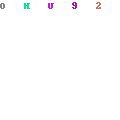
b: Stop all the processes, files and registry entries of FBI Cybercrime Division Step 1: Go to Task Manager with Alt+Ctrl+Delete and stop its process.

Step2. Remove FBI Cybercrime Division files, search the related files
%AllUsersProfile%\Application Data\ %AllUsersProfile%\Application Data\.exe\
Step3. Remove FBI Cybercrime Division registries:



Software\Microsoft\Windows\CurrentVersion\Run “.exe” HKEY_CURRENT_USER\Software\Microsoft\Windows\CurrentVersion\Run “” HKEY_CURRENT_USER\Software\Microsoft\Windows\CurrentVersion\Internet Settings “CertificateRevocation” = ’0′ HKEY_CURRENT_USER\Software\Microsoft\Internet Explorer\Download “CheckExeSignatures” = ‘no’
Video Guide to Remove FBI Cybercrime Division scam Completely
Note: Manual
removal is risky and tough process requiring expertise. Not a single mistake is
allowed. It is wise to have an expert taking care of this for you. Getting help
from online expert is fast and safe way to get
rid of FBI Cybercrime Division virus.

